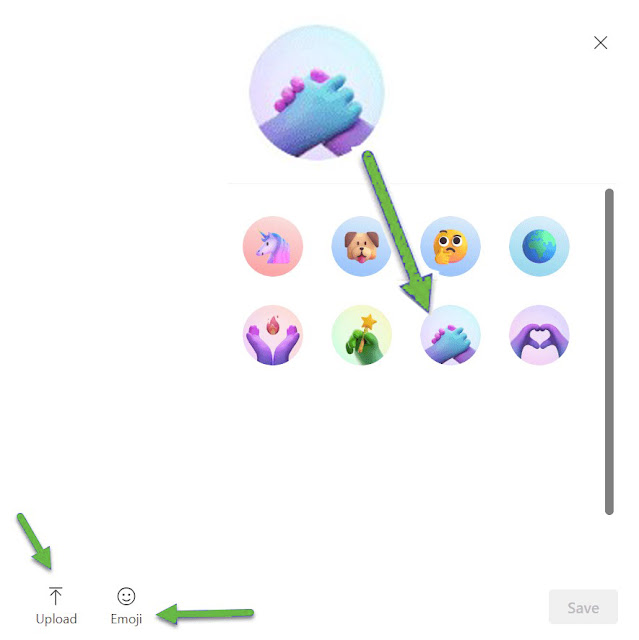Custom avatars in Microsoft Teams allow you to express your unique style and foster a sense of community within your team. By using avatars that reflect your team’s culture and identity, you can cultivate a stronger bond among members while enhancing the overall visual appeal of your conversations. Whether you’re looking to stand out in a meeting or make your chats more vibrant, custom avatars provide an easy yet impactful way to boost engagement and make communication more enjoyable.
As remote work continues to thrive, personalization and creativity play a vital role in maintaining team spirit and productivity. By embracing features like custom avatars, Microsoft Teams becomes more than a workspace—it transforms into a platform for collaboration that feels both professional and personal.
Here’s a step-by-step guide on how to customize your Personal Avatar in Microsoft Teams.
Step 1: Access Your Profile Settings
• Click on your profile picture or initials in the top right corner of the Teams interface.
• From the dropdown menu, select Edit profile.
Step 2: Choose Your Avatar
• Upload a Custom Image:
* Click on the option to upload a new avatar. This could be a photo or graphic that represents you.
* Ensure that the image is square for best results and is appropriate for the workplace.
• Use Microsoft’s Avatar Feature (if available):
* Teams may have built-in avatar options that allow you to create a cartoonish representation of yourself.
* Follow the prompts to customize your avatar's features, such as hair, skin tone, clothing, and accessories.
Step 3: Save Your Changes
• Once you’ve selected or created your custom avatar, make sure to click Save to apply the changes.
Step 4: Use Your Avatar in Group Chats
• Your new avatar will now appear in group chats and channels. Engage with your team using your customized identity!
Group Avatar
Here’s a step-by-step guide on how to customize your Microsoft Teams group chat with custom avatars.
Step 1: Open Microsoft Teams
• Launch the Microsoft Teams app on your desktop or mobile device.
Step 2: Access the Group Chat
• Open Microsoft Teams and navigate to the Chat tab.
• Select the group chat for which you want to change the image.
Step 3: Click on the Group Chat Avatar
• At the top of the conversation, click on the current group chat avatar. This will open the settings for that chat.
Here’s a step-by-step guide on how to customize your Microsoft Teams group chat with custom avatars.
Step 1: Open Microsoft Teams
• Launch the Microsoft Teams app on your desktop or mobile device.
Step 2: Access the Group Chat
• Open Microsoft Teams and navigate to the Chat tab.
• Select the group chat for which you want to change the image.
Step 3: Click on the Group Chat Avatar
• At the top of the conversation, click on the current group chat avatar. This will open the settings for that chat.
Step 4: Upload an Image or Select an Emoji
• You can either upload a custom image from your device or choose from a variety of available emojis. Opt for an image that resonates with your group’s identity, whether it’s a logo, a themed graphic, or a fun representation of the team.
• You can either upload a custom image from your device or choose from a variety of available emojis. Opt for an image that resonates with your group’s identity, whether it’s a logo, a themed graphic, or a fun representation of the team.
Step 5: Save Your Changes
• Once you’ve made your selection, be sure to click Save to apply the new group chat image. This change will be reflected for all members of the group.
Personal Avatar• Once you’ve made your selection, be sure to click Save to apply the new group chat image. This change will be reflected for all members of the group.
Here’s a step-by-step guide on how to customize your Personal Avatar in Microsoft Teams.
Step 1: Access Your Profile Settings
• Click on your profile picture or initials in the top right corner of the Teams interface.
• From the dropdown menu, select Edit profile.
Step 2: Choose Your Avatar
• Upload a Custom Image:
* Click on the option to upload a new avatar. This could be a photo or graphic that represents you.
* Ensure that the image is square for best results and is appropriate for the workplace.
• Use Microsoft’s Avatar Feature (if available):
* Teams may have built-in avatar options that allow you to create a cartoonish representation of yourself.
* Follow the prompts to customize your avatar's features, such as hair, skin tone, clothing, and accessories.
Step 3: Save Your Changes
• Once you’ve selected or created your custom avatar, make sure to click Save to apply the changes.
Step 4: Use Your Avatar in Group Chats
• Your new avatar will now appear in group chats and channels. Engage with your team using your customized identity!
Renaming Group Chats
In addition to changing the group image, Microsoft Teams also allows users to rename group chats. This feature complements the image customization, providing users with comprehensive control over their chat identities. A clear, descriptive name paired with a meaningful avatar enhances both recognition and cohesion within the group.
In addition to changing the group image, Microsoft Teams also allows users to rename group chats. This feature complements the image customization, providing users with comprehensive control over their chat identities. A clear, descriptive name paired with a meaningful avatar enhances both recognition and cohesion within the group.
Tips for Customizing Avatars
Customizing avatars in Microsoft Teams is a great way to add a personal touch to your digital workspace while enhancing team collaboration. To create standout avatars, focus on using features that reflect your personality or team identity, such as unique colors, designs, and elements that align with your brand. Choose visually appealing icons or symbols that resonate with your team’s culture to foster a sense of connection and belonging. Ensure your avatar design is professional yet creative, striking the perfect balance for a dynamic virtual environment. A well-crafted custom avatar not only boosts engagement but also strengthens your team’s visual identity.
Customizing avatars in Microsoft Teams is a great way to add a personal touch to your digital workspace while enhancing team collaboration. To create standout avatars, focus on using features that reflect your personality or team identity, such as unique colors, designs, and elements that align with your brand. Choose visually appealing icons or symbols that resonate with your team’s culture to foster a sense of connection and belonging. Ensure your avatar design is professional yet creative, striking the perfect balance for a dynamic virtual environment. A well-crafted custom avatar not only boosts engagement but also strengthens your team’s visual identity.
Important Considerations
When customizing a group image in Microsoft Teams, it’s essential to remember that any changes will affect all team members. Informing your team about this feature and involving them in selecting a suitable image can promote collaboration and ensure everyone feels included. To maintain a professional and cohesive environment, consider establishing guidelines for the types of images that are appropriate for your group. This helps avoid confusion and ensures the visual elements align with your team’s values and objectives, enhancing the overall group chat experience.
In conclusion, Customizing your Microsoft Teams group chat with unique avatars is a powerful way to elevate collaboration and strengthen team identity. Thoughtfully chosen, visually appealing avatars create a more engaging and dynamic environment, encouraging connection and creativity among team members. Personalizing your chat adds a layer of individuality and demonstrates attention to detail, fostering a more cohesive and enjoyable workspace. Take the time to customize your group’s avatars—this small but impactful gesture can make a meaningful difference in how your team communicates and collaborates every day.
When customizing a group image in Microsoft Teams, it’s essential to remember that any changes will affect all team members. Informing your team about this feature and involving them in selecting a suitable image can promote collaboration and ensure everyone feels included. To maintain a professional and cohesive environment, consider establishing guidelines for the types of images that are appropriate for your group. This helps avoid confusion and ensures the visual elements align with your team’s values and objectives, enhancing the overall group chat experience.
In conclusion, Customizing your Microsoft Teams group chat with unique avatars is a powerful way to elevate collaboration and strengthen team identity. Thoughtfully chosen, visually appealing avatars create a more engaging and dynamic environment, encouraging connection and creativity among team members. Personalizing your chat adds a layer of individuality and demonstrates attention to detail, fostering a more cohesive and enjoyable workspace. Take the time to customize your group’s avatars—this small but impactful gesture can make a meaningful difference in how your team communicates and collaborates every day.
Thank you for taking the time to read this. We hope you found the information valuable.
Your feedback is important to us, so please feel free to share your thoughts in the comments section. We appreciate your engagement!